Email is one of the most popular business communication tools, with Google’s Gmail service being a popular choice with a market share of around 33.7 percent. It therefore makes sense that a lot of time is spent using Gmail, time that you might like spent on other initiatives. To help reduce the amount of time spent in Gmail on routine correspondence, we’re sharing how you can use Gmail templates to get the job done.
There are multiple add-ons and browser extensions available to help boost your email templates with more dynamic options, but today, we’ll be focusing on the baked-in capabilities that Gmail comes with.
What is a Gmail Template?
A template is Gmail’s digitized version of a form letter—a stock piece of correspondence that doesn’t change much (if at all) each time it is sent. Naturally, by eliminating the time it takes to repeatedly re-type what is essentially the same message over and over, a template can make your more routine correspondences much more efficient.
As a result, you can spend more time on your more important tasks, without short-changing your communications.
Activating Gmail Templates
In Gmail, access your Settings by clicking on the gear-shaped icon. From there, select See All Settings, and then Advanced. On the page that appears, you should find an option for Templates. Enable it and Save Changes.
Now, you’ll have the capability to create whatever template you need for your usual correspondence.
Creating a Gmail Template
Generating a new template is very simple. All you must do is start a new email and write it out the way that your template should replicate. Once your template is written to your liking, click the message’s three-dot menu and navigate to the Templates option. In the sub-menu that appears, you can Save draft as template (which also gives you the option to overwrite your old templates if they need an update). The Templates sub-menu is also where you’ll find all the templates you have saved in the past, when you’re ready to use them, as well as the option to Delete template if one is no longer applicable.
Hopefully, this will help you make much faster use of Gmail in the future. To learn more time-saving technology tricks, make sure you subscribe to our blog!
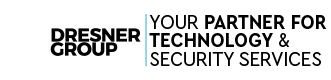



Comments